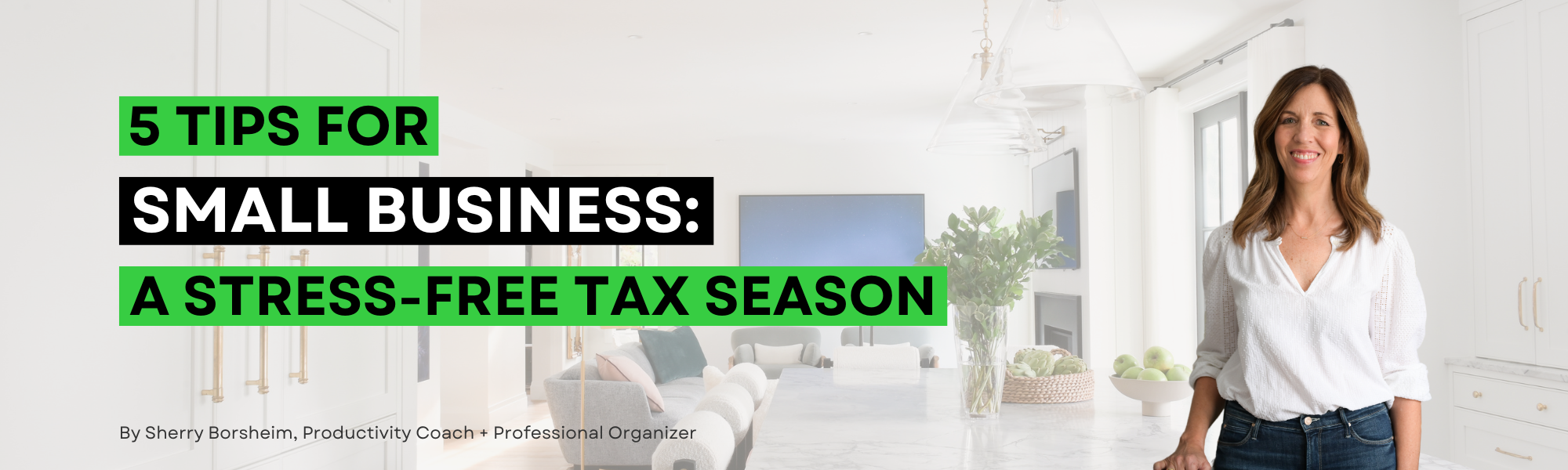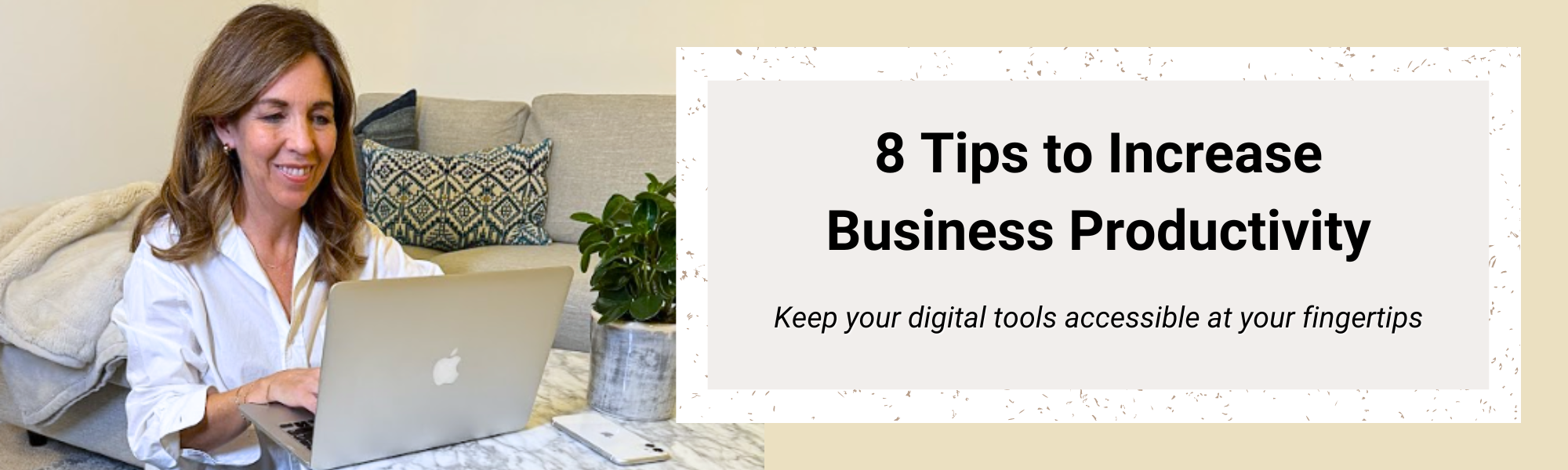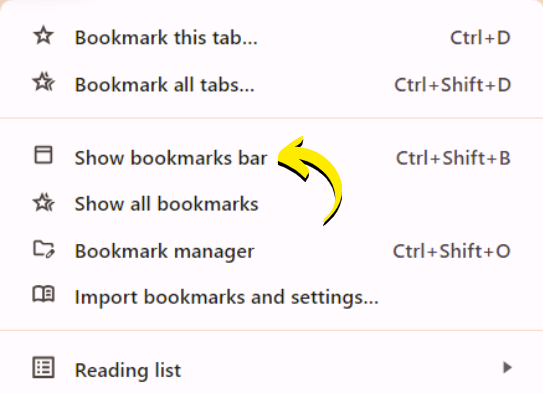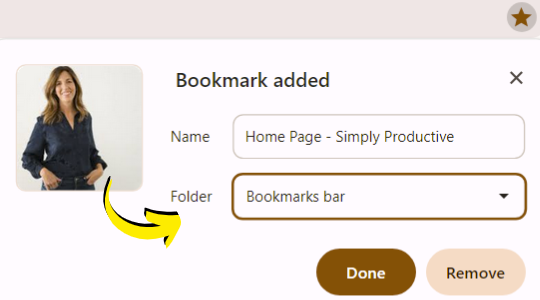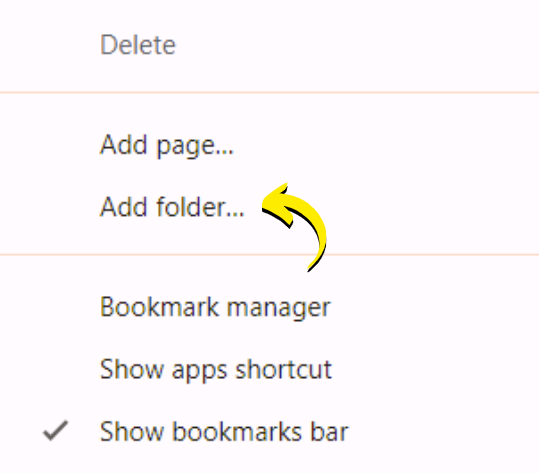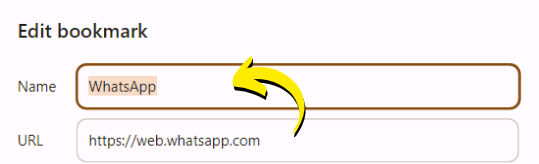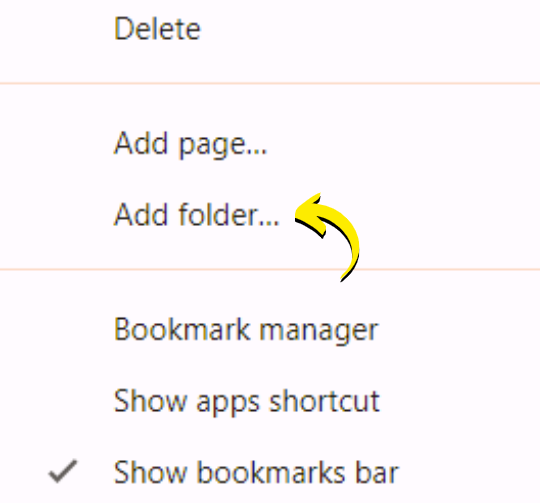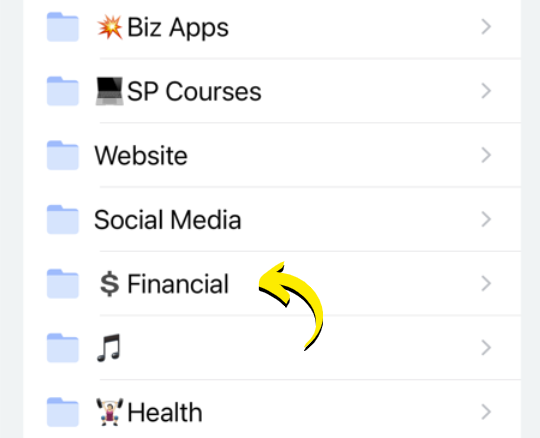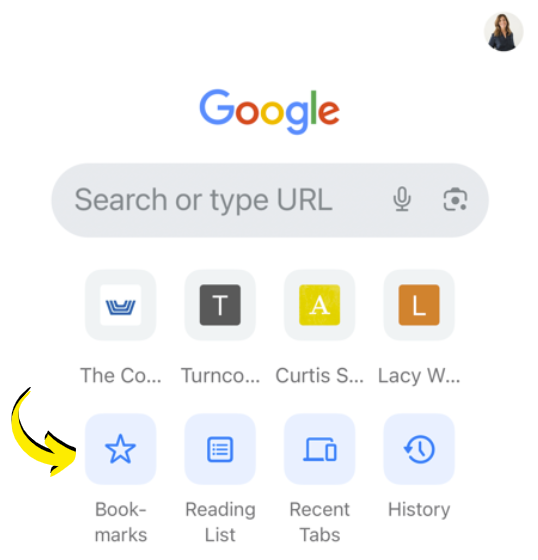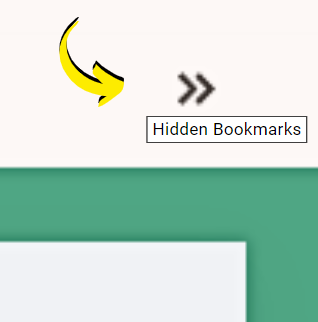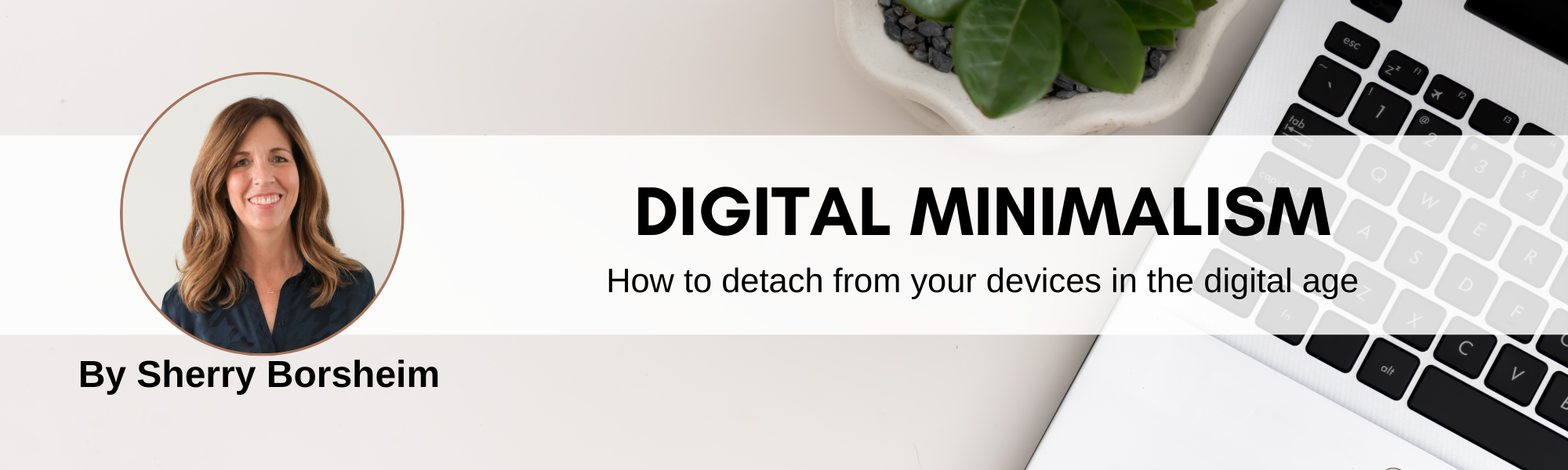
Before practicing these 5 easy tips to get started with Digital Minimalism, finding peace and productivity felt like an uphill battle.
Did you know that the average American checks their cell phone 344 times a day? That’s a jaw-dropping statistic, which highlights just how entangled technology has become in our daily lives.
But what if there was a way to break free from this cycle of digital dependency?
Over the past two years, I’ve been on a personal journey with Digital Minimalism.
I have dedicated these years to making significant changes in my digital habits and reclaiming control over my device use. It’s been small steps over a period of time as I ease into a new workflow and get clearer on my priorities and goals for my life.
In this blog post, I’ll share the insights and strategies I’ve learned along the way. These 5 easy tips to get started with Digital Minimalism are sure to help you declutter your digital life and find greater peace and productivity!
5 Tips to Get Started with Digital Minimalism
Step 1 – Delete Non-Essential Apps
The first step in embracing Digital Minimalism is to declutter your phone. We’re starting here because this device is the main time-stealing culprit!
Take a critical look at each app on your device and ask yourself:
Does this enhance my life or is it merely a source of distraction?
Organize your home screen with only the most essential apps that you use daily, minus social media apps. Shuffle over your less frequently used apps to the following pages. If you’d like to organize a step further, set up folders for different app categories.
By streamlining your app pages, you’ll reduce digital clutter and naturally create a more focused digital environment. Plus you’ll be helping yourself quit the tempting habit of doom-scrolling once the social media apps are out of sight!
Step 2 – Organize Your Computer
Most people who come to me for digital organizing come with the main concern of a disorganized computer. Your computer desktop can quickly become a dumping ground for folders, files, shortcuts, and visual clutter since we don’t always see it piling up.
Take the time to organize your desktop by removing unnecessary icons and creating a simple system for file storage and organization.
Utilize cloud storage solutions like Google Drive to store files and documents to keep your desktop clean and running smoothly.
Get your FREE Digital File Cabinet Planner here!
Step 3 – Organize Your Email
An overflowing inbox can be a significant source of stress and distraction from the moment we wake up.
Take back control of your email by unsubscribing from unnecessary newsletters, store flyers, mailing lists, and spam.
Create categorized folders to organize incoming messages. Add labels to your frequent incoming emails so they can auto-sort into their respective folders.
Set aside a few minutes each day to manage your inbox, archiving or deleting unneeded emails to keep it clutter-free.
Step 4 – Declutter Your Calendar
Your calendar is a powerful tool for managing your time and staying organized in all aspects of life. However, it can quickly become cluttered when we aren’t reviewing it often.
Take the time to declutter your calendar by reviewing upcoming events, tasks, and appointments. Remove anything that doesn’t align with your priorities or goals.
Create dedicated theme days, like content creation on Monday, filming on Tuesday, and blocks of time for specific tasks (task-batching!). With these in place, you will be able to save that 20 minutes lost to task-switching and minimize distractions.
Give yourself the time freedom for activities that truly matter to you!
Step 5 – Prioritize Personal Enjoyment
Finally, don’t forget to prioritize your own personal enjoyment and leisure time.
Embracing Digital Minimalism isn’t just about reducing visual clutter and distraction; it’s also about reclaiming your precious time and energy for activities that you love to do.
Whether it’s going for a walk without your phone, spending time with loved ones, or zoning in on a favorite hobby. Make sure you’ve always got time for the things that nourish your soul and bring meaning to your life!
Digital Minimalism is truly a journey of self-discovery and intentional living.
By decluttering your digital life and minimizing your technology use with these 5 easy tips to get started with Digital Minimalism, you will create space for greater peace, productivity, and personal fulfillment.
Take the first step on this journey today and start experiencing the transformative power of Digital Minimalism in your life!
Do you practice any habits for Digital Minimalism already? Drop them in a comment below!
Not sure where to start with digital organization?
Sign up for my free newsletter so I can send you the best organizing tips and strategies each week.
(and some freebies, too!)