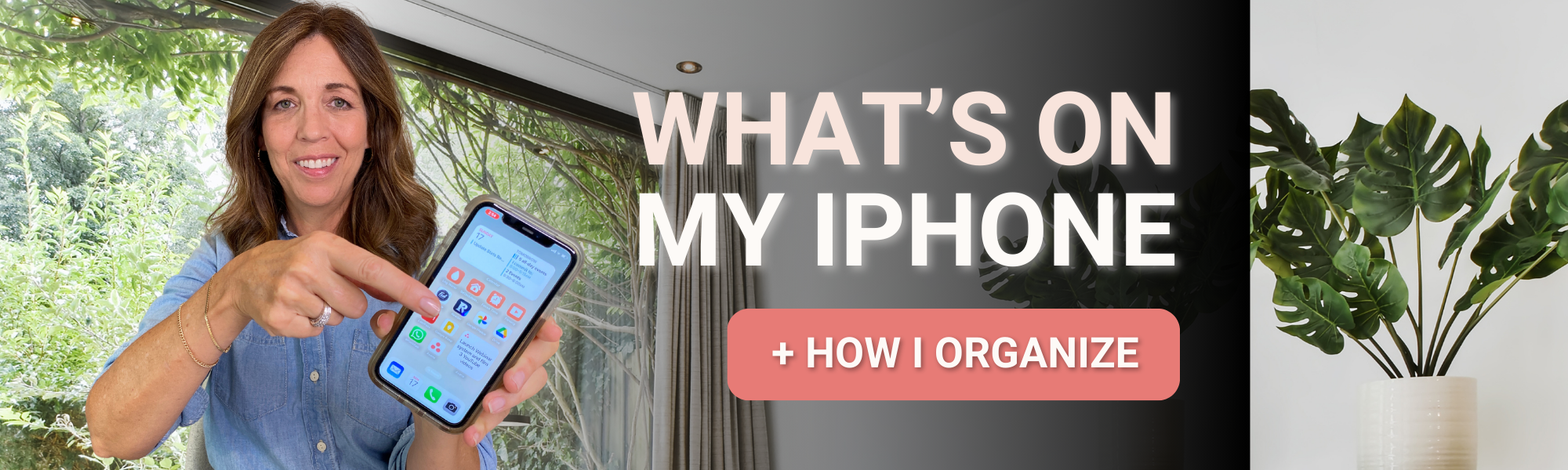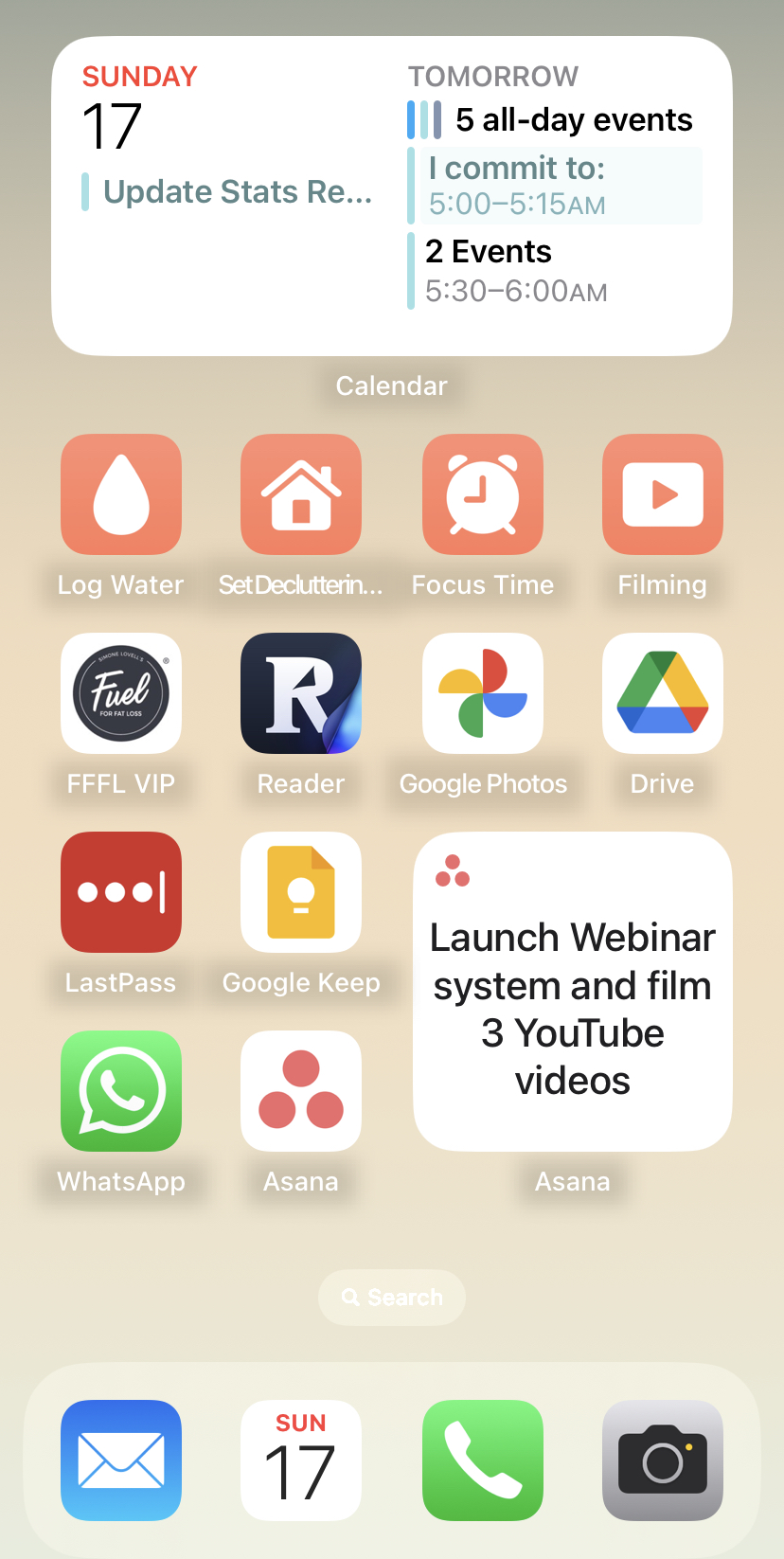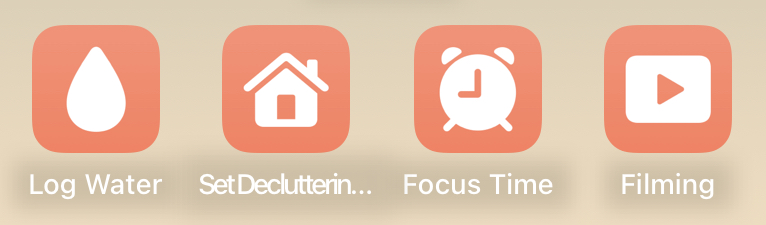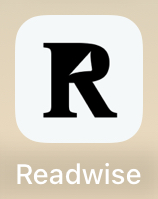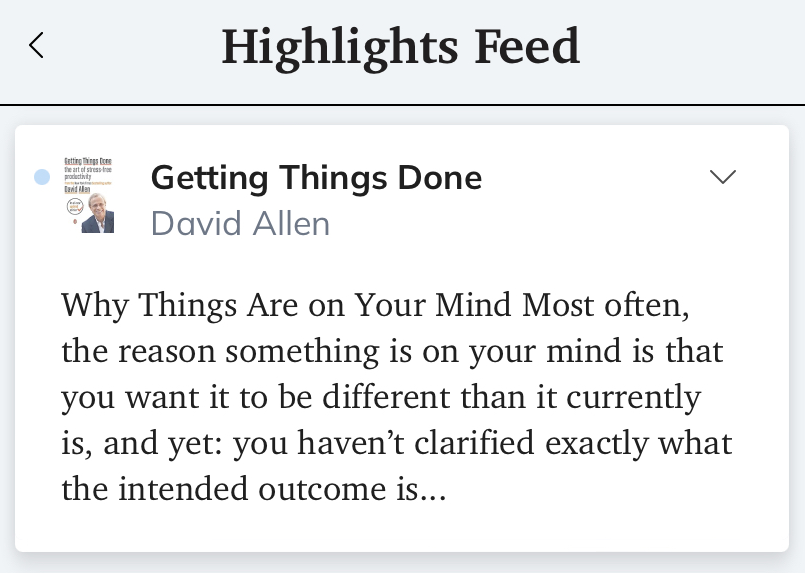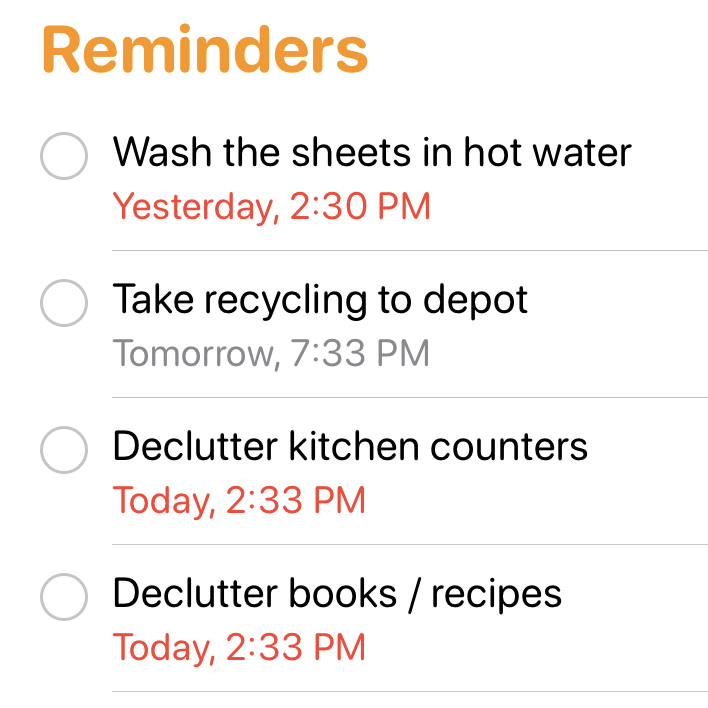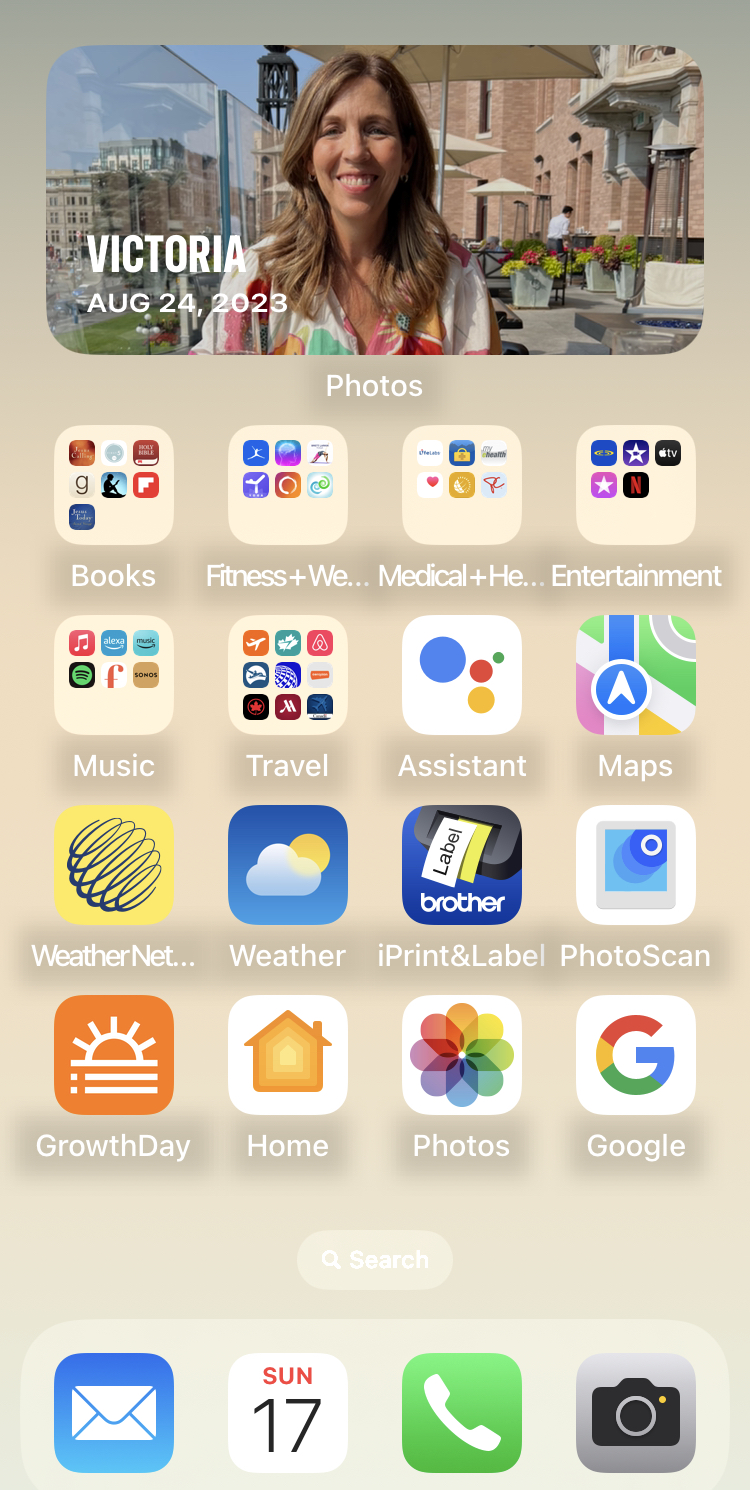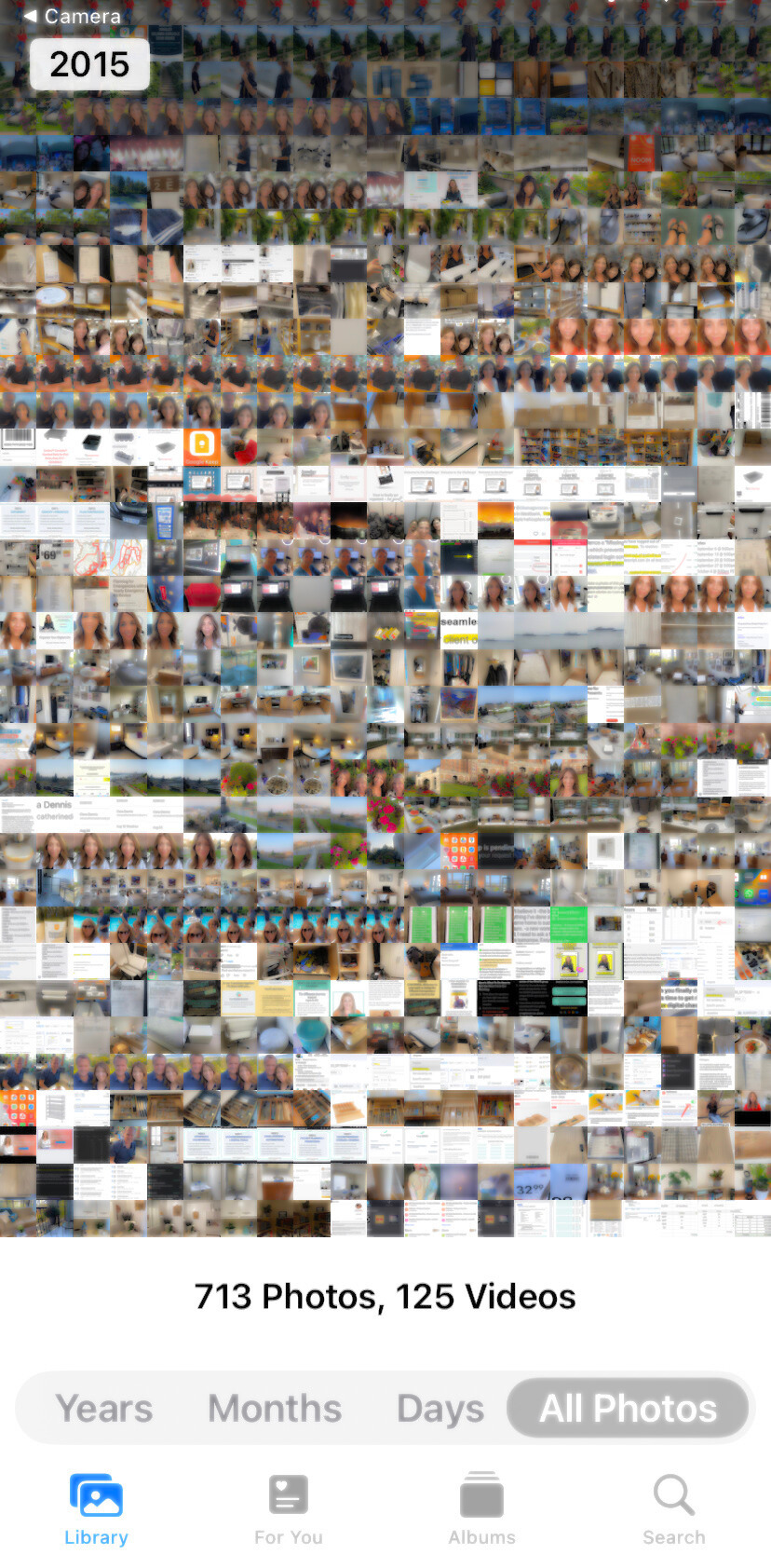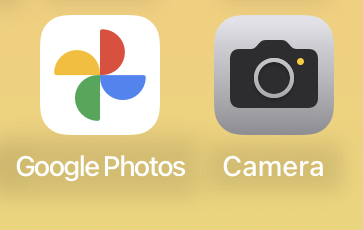Ever wonder what the 5 daily digital habits of successful people are, and how you can start adopting them today?
If you’ve experienced the overwhelm of desperate searches in the depths of your digital files… keep reading, this one’s for you!
The frustration of navigating through an unruly inbox or a cluttered desktop is a commonly shared struggle. It’s not easy to avoid in our hyper-connected world today. The constant incoming emails, habits of saving everything to the desktop for “later,” and the perpetual fear of losing important information – it is a digital jungle out there.
Inevitably, your digital files will soon enough become a mess. It gets so overwhelming that you don’t even know where to start picking through.
Below, we’ll delve into the very real challenges of digital disarray. As well as combat each of the 5 struggles with an even stronger habit to overcome them. Also known as the 5 daily digital habits of successful people!
Being digitally organized is not just a matter of convenience. It’s a key to reclaiming your peace of mind and boosting your overall productivity. Allow these 5 habits to be your compass in navigating the sea of digital clutter. Together, we’ll work toward guiding you towards a more streamlined workspace and stress-free digital experience.
Here are The 5 Daily Digital Habits of Successful People:
Tip 1: Schedule Dedicated Email Time
Getting up first thing in the morning and going straight to check your phone is going to derail your day. Not to mention heavily impact your productivity.
Seeing all the emails that you have waiting is never going to do your mental health any favours. Avoid diving digitally head first upon waking up. Instead, schedule two or three times a day to check your email regularly. This first habit of the 5 daily digital habits of successful people creates space in your schedule. Now you can work on improving the other four habits. Make sure you implement this as soon as possible to be able to move on to the others!
During those blocks of time, you can quickly process your emails. Review them, reply to anything that takes less than two minutes, schedule appointments into your calendar, and so on. Whatever it may be, just get it off your plate, then archive it out of sight.
Tip 2: Avoid Computer Desktop Clutter
Don’t save files to your desktop and leave them there to deal with later. This is not one of the 5 daily digital habits of successful people, as staying successful means staying organized.
What happens when you save files to your desktop, you may ask? Your desktop becomes a big, cluttered mess. It may appear convenient at first. But there is only so much room for convenience until it becomes in-convenient to find what you’re looking for. We have the ability to create folders for a reason, right!
Once it piles up, then you’ll say, “I’ll deal with it later.” But as we all know… later doesn’t come. Then it’s just a huge, annoying, time-consuming, daunting task. Let’s face it – it’s overwhelming to deal with a cluttered computer desktop!
So do yourself a favour and deal with it in the moment. Save your files in a folder that makes sense to you. The next time you go to retrieve that file, you will be able to find it.
Tip 3: Implement a File-Naming System
If you are already practicing a system of where to save your files, it makes it a lot easier to name your files. And to find them again!
You may want to file them by date format or alphabetically (A – Z). I highly recommend that when you’re naming the files you use a space, underscore, or dash between keywords. You can also use a capital letter for each word. This makes it easy for you to scan quickly. It’s a whole lot simpler to search for your files when you separate the keywords in the file name.
You won’t waste any time searching through your computer again. It will be much easier to find your files the next time you need to access them!
Tip 4: Save Files Where They Belong
Saving your files immediately where they belong in your folder structure is quite possibly the most important habit.
To use the default computer Downloads folder, make an agreement with yourself to only save files there temporarily. Know that you can do a quick delete after you’ve used what you need.
I delete the contents of my Downloads folder about once every 2 – 3 weeks. It’s not information I need to save. This releases any stress about having important files randomly saved in there or needing to spend time-saving them beforehand. My files have already been saved into my folder structure the moment I downloaded them.
Tip 5: Filter Email Subscriptions
Create a filter in your email system for subscriptions. You can thank me later!
This last habit of the 5 daily digital habits of successful people is a simple automation. Predetermined emails will skip your inbox and go directly to the folder you set up in the filter. You won’t have to process them one by one manually, which is going to save you time every single day. You can adjust your filter settings for specific email addresses to be forwarded directly into a label or folder in your email upon arrival. This is a great hands-free way to declutter your inbox.
To view the sorted emails you can simply go to your subscription folder at your leisure. And the emails are not cluttering up your main inbox!
This week, put into practice the 5 daily digital habits of successful people! You will definitely see a massive difference in your productivity in only one week.
You won’t have anything piling up, causing you stress, and wasting your time anymore. Maintaining digital organization does require consistent effort, but the benefits far outweigh the initial investment of time.
What is your top tip for keeping digital clutter from piling up? Share with us below!
Like this article?
You’ll love this one👇🏻
Organize + Level Up Your iPhone for Better Productivity

Don’t know where to start with digital organization?
Sign up for my free newsletter so I can send you the best organizing tips and strategies each week.
(and some freebies, too!)