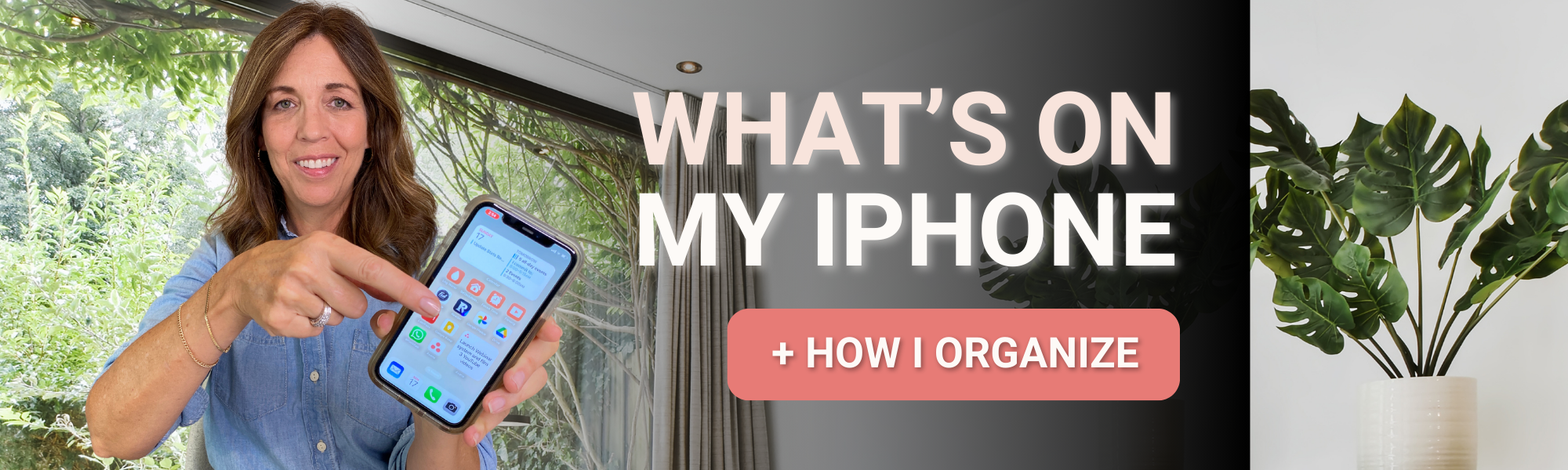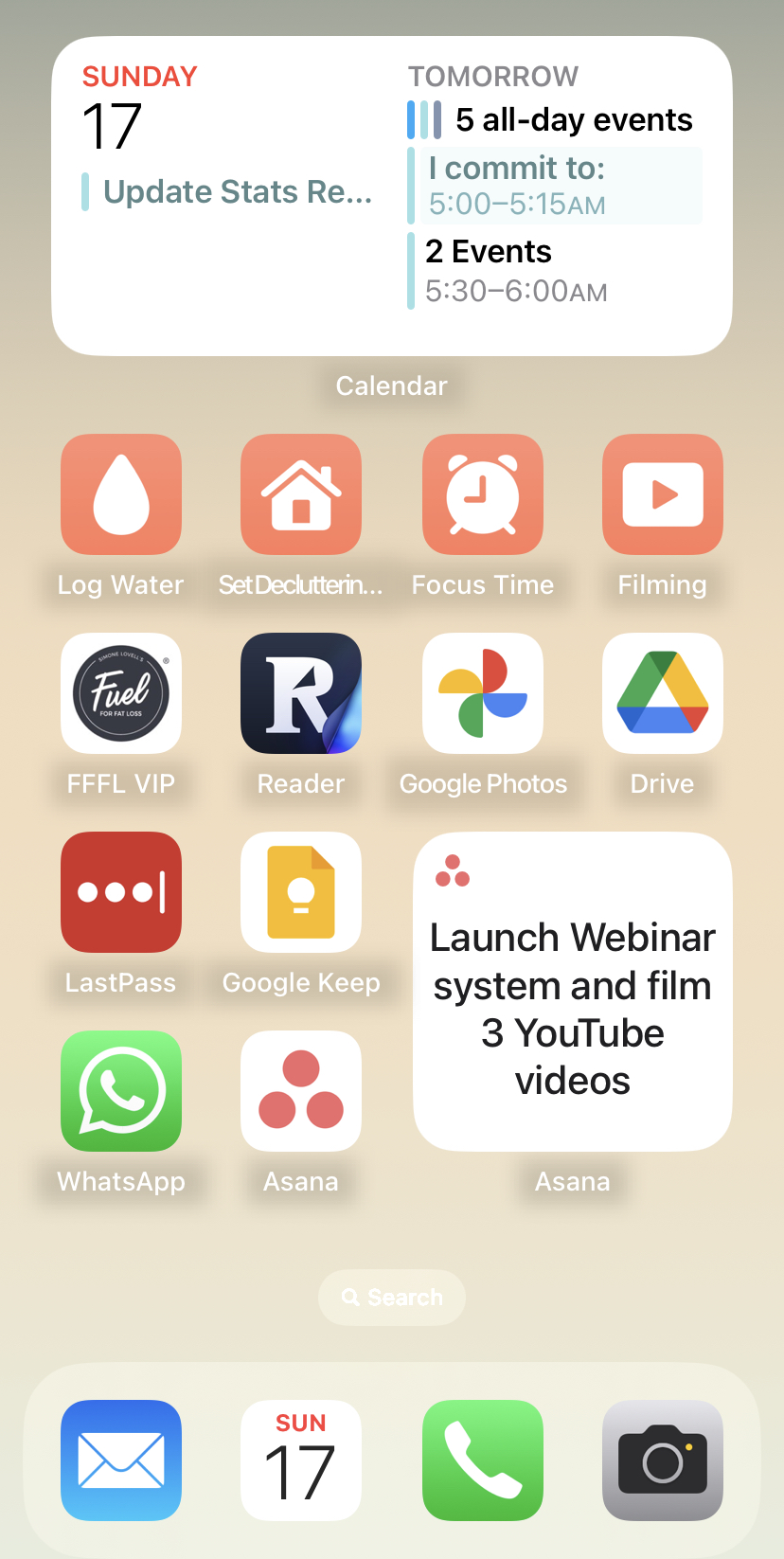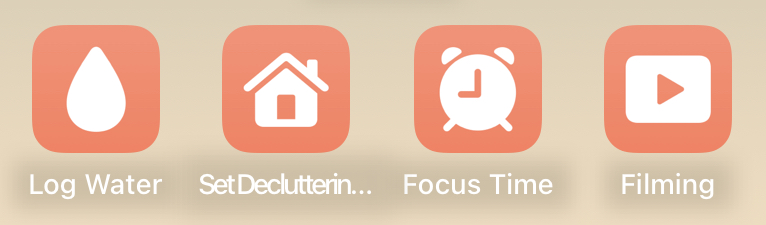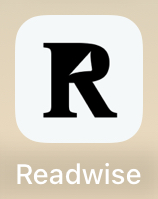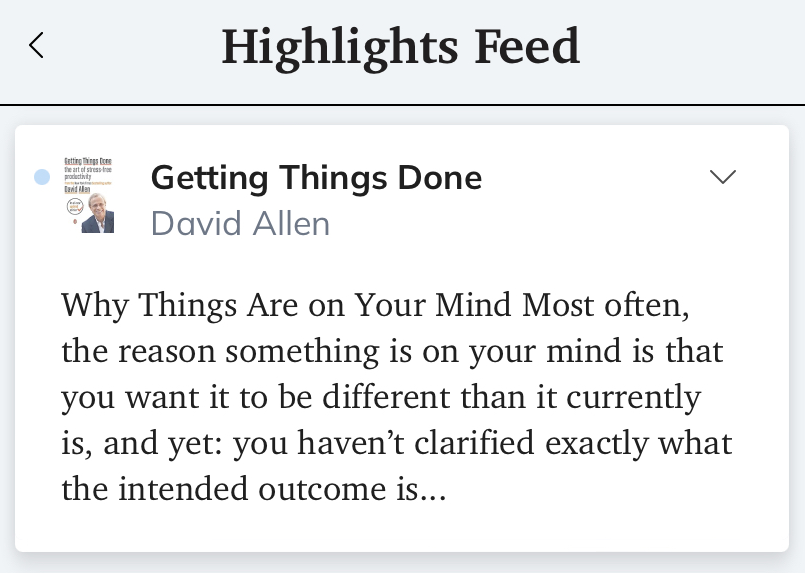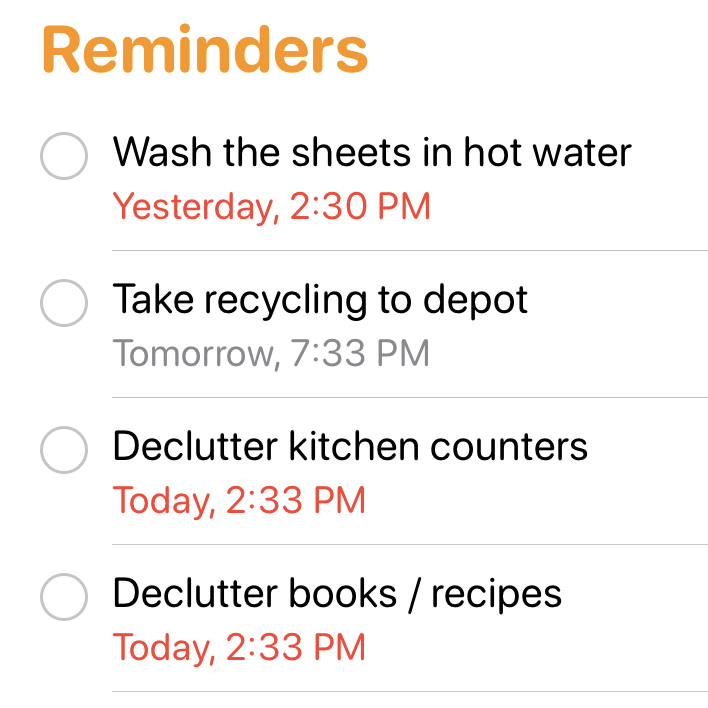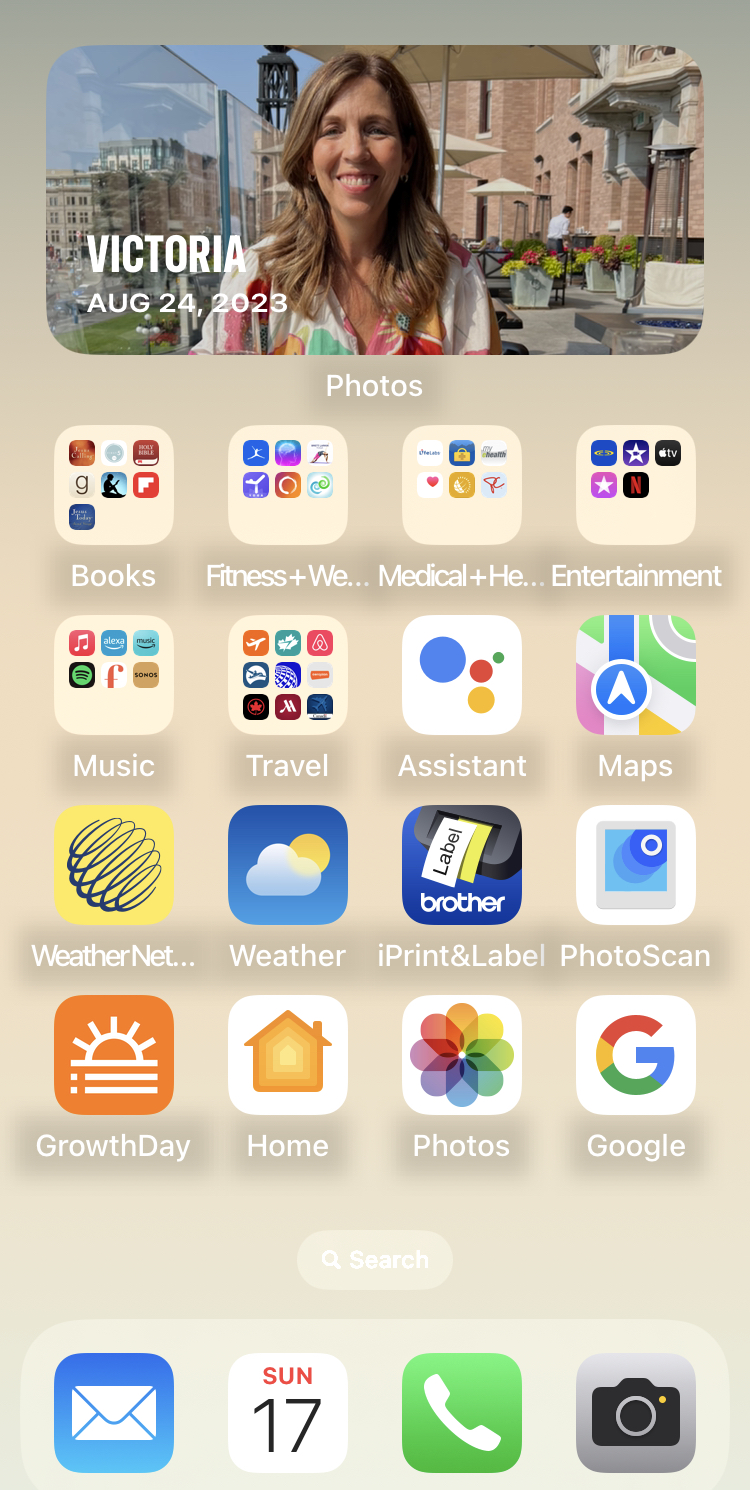Looking to simplify your business with effective systems but not sure where to start?
Picture a digital workspace where chaos and clutter are replaced with streamlined effective systems. You can finally close down the tabs in your brain and your day-to-day operations are easy. An efficient business workspace for you and/or your whole team to easily navigate!
Below, I’ll be guiding you through the art of creating effective systems to simplify your business. We’ll cover the three basic steps of setting up highly efficient systems in your business. This includes defining a pathway to save time and optimize your workflows.
To begin, it’s important to think carefully about how you’ll be setting up strategic storage of digital assets. The key word we’ll focus on here is retrieval; specifically HOW and WHERE you will find what you’re organizing.
Next, I will help you draw up a plan of action. Don’t worry, we won’t be going back to your dusty digital files from a decade ago. We’re going in with a bite-sized approach starting with TODAY and MOVING FORWARD!
Lastly, we’ll be crafting an efficiency plan to keep it all together for years to come. Say adios to chaos and embrace a workspace where sophistication meets simplicity!
Get started on organizing your folder structure with my FREE Digital File Cabinet PDF: Click here to download!
Keep reading to learn how to create effective systems that reduce clutter and simplify your business. You’ll soon enjoy saving time, closing the open tabs in your brain, and working with ease.
Simplify Your Business with Effective Systems
1. Determine the WHERE
Write a list of everything you use in your business (a starting point is listed for you below). Ask yourself the following question for each category:
Where will this be stored or filed so it can be easily found and shared?
Now brainstorm where will you store and organize your…
- Notes and ideas (Google Drive, Asana, Evernote, OneNote, Reminders App, Google Keep, etc.)
- Frequently visited links (Bookmark folders, spreadsheet, etc.)
- Passwords (Lastpass, 1Password, spreadsheet, etc.)
- Files, videos, course content (Google Drive, OneDrive, Dropbox, iCloud, etc.)
- Digital assets (Canva, Google Drive, OneDrive, Dropbox, iCloud, etc.)
- Tasks and projects (Asana, Monday, Notion, ClickUp, Trello, etc.)
- Receipts (Evernote, Google Drive, etc.)
- Apps (Folders, groups, pages, etc.)
2. Plan the HOW
At this stage, you will have drafted a simple outline for your categories and where you may store everything. Take a moment here to think about any frequent roadblocks you encounter in your workday:
- What often causes you to lose momentum?
- What distracts you?
- What is your team constantly asking you to resolve?
With a defined list of frictions at hand, ask yourself the following question to come up with resolutions to simplify your business for each one:
What are the exact steps I will commit to taking in order to increase efficiency?
Where can I…
- Make duplicates or clones
- Create a template
- Automate
- Delegate
- Downsize
- Create an SOP
Benefits of Implementing a System
- Easy to store
- Easy to locate
- Easy to grant access
- Easy to share
- Easy to edit
- Easy to duplicate
- Easy to delegate
- Easy to automate
Important Reminders
- Start your adjustments TODAY and moving forward
- Your systems will be imperfect to start and improve over time
- Document what you are doing as you go for recurring tasks so you can create SOPs later
- Create effective systems to simplify your business that are duplicatable and scalable
- When in doubt, write it out
3. Get it GOING
As Barbara Hemphill once said, “Clutter is nothing more than postponed decisions.” The best way to combat clutter is to take action against it. Motion leads to momentum, and once you get going, I know you will be inspired to continue to simplify your business!
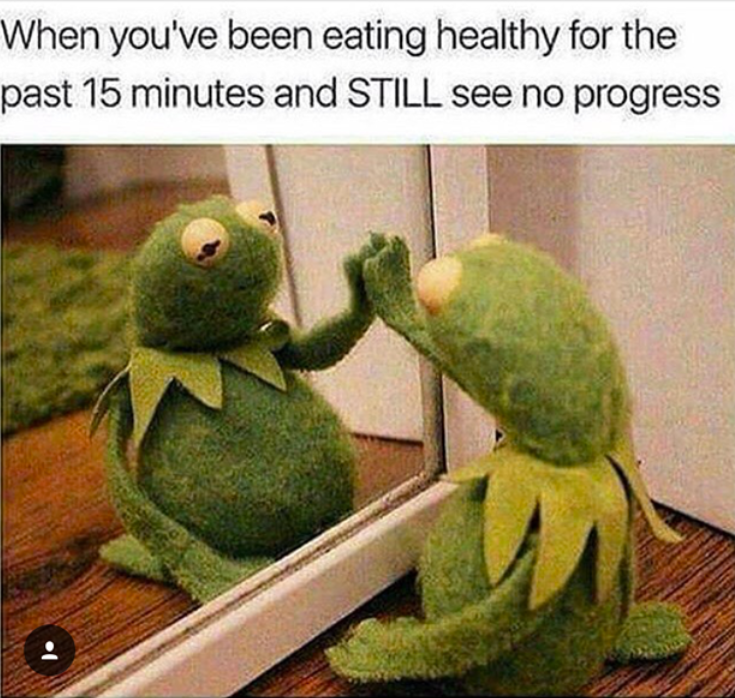
First, you must accept that you’re going to go through a bit of a process to make it to the other side. Since clutter did not happen overnight, decluttering is not going to happen overnight either. Organization is a lifestyle not a one-off kind of thing.
Think about how your life will function once these effective systems are in place. As well as the little habits (see below) you will implement to keep it running smoothly and stay organized.
You have now brainstormed WHERE you’re going to organize your business’ digital assets and planned out HOW you’re going to simplify your business. Equipped with this blueprint of effective systems, you are more than ready to take the first steps today!
While sorting your files, if you encounter a roadblock with your new system, remember to refer back to the questions from step two. Use these to untangle your thoughts and don’t hesitate to write it out if you need to.
If you’d like some support along the way or are ready to streamline your business even further, join our community in Organize Your Business.
This is our community-focused course where you can meet other business owners like yourself with similar goals of:
✔️ A smoother, more productive workday where you have quick access to all of your frequently used bookmarks and web tools
✔️ Implementing a simple solution for storing passwords securely and accessing them seamlessly across all devices
✔️ Creating the systems your online business needs for effortless file retrieval and managing your team’s flow of content creation
✔️ Obtaining a personalized plan for scheduling important tasks throughout your week and then letting go of the rest, guilt-free
✔️ Setting up a structure for easy file, photo, and content retrieval, with confidence that your team can navigate it
Not sure where to start with digital organization?
Sign up for my free newsletter so I can send you the best organizing tips and strategies each week.
(and some freebies, too!)