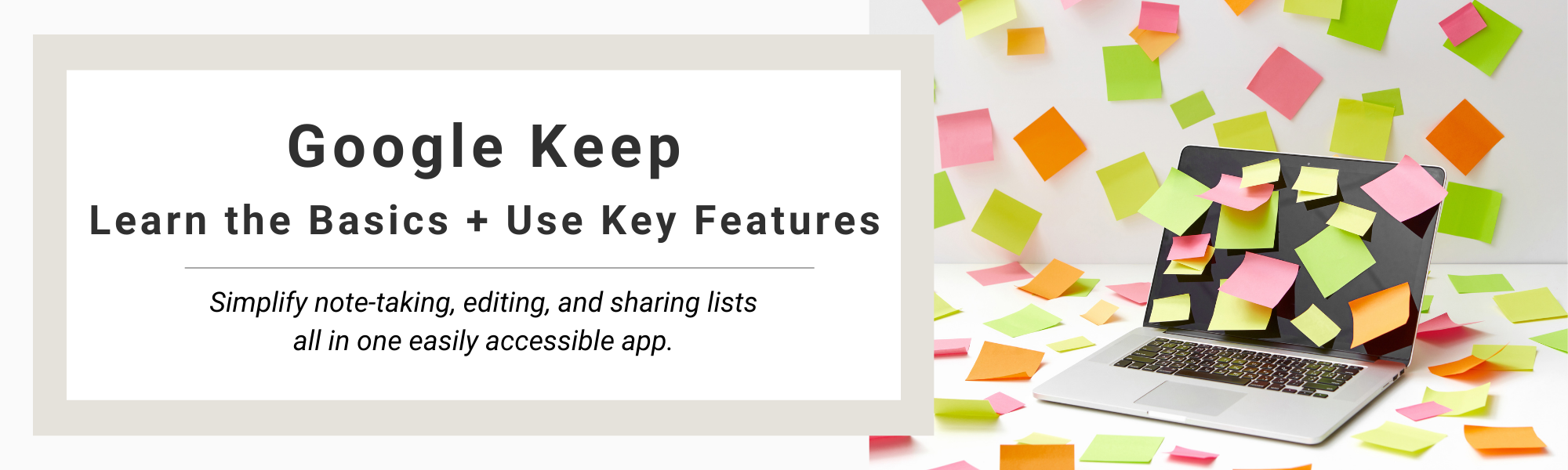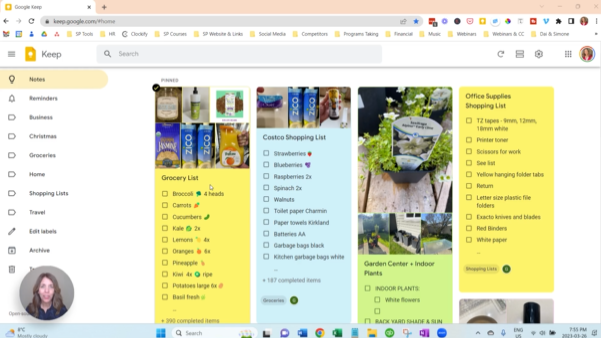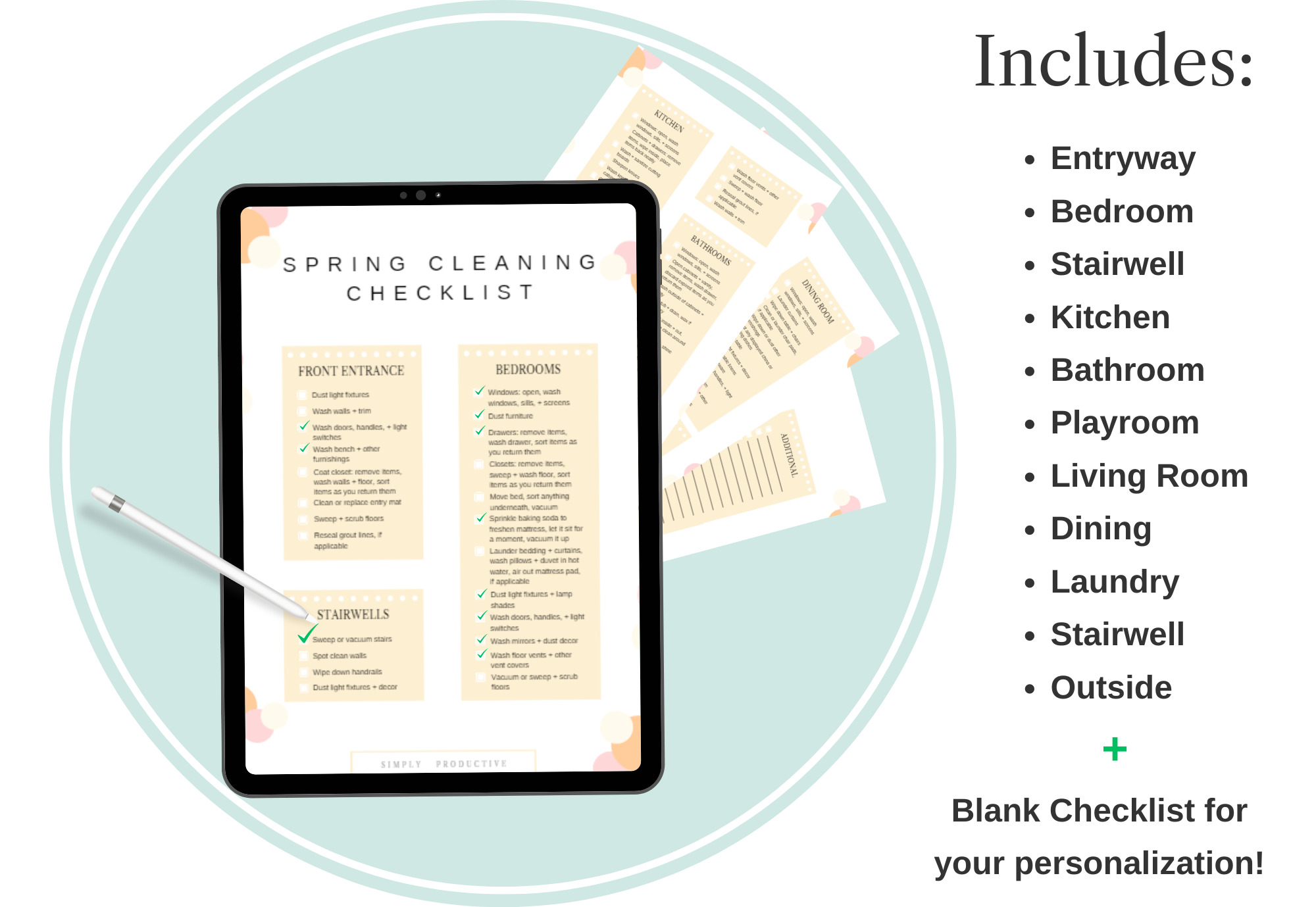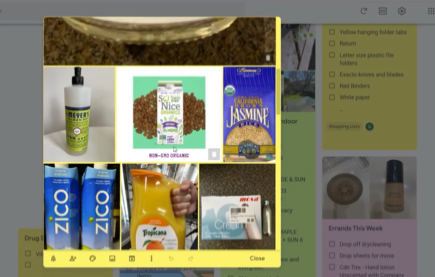In today’s age of technology, decluttering your digital photos is more pressing than ever!
We could just rely on cloud storage, external hard drives, and all our old phones and laptops to store these photos. But when you’ve got 5 dinosaur phones and no chargers to fit them, maxed-out hard drives, and really old laptops, and are paying a ton in cloud storage fees, are you in control of your photos? Or does it seem the other way around?
Our lives are now beautifully documented through digital photos. From capturing family vacation highlights to preserving holiday moments with loved ones, our digital photo albums have become more like time capsules.
However, as these libraries grow, so does the challenge of managing and organizing our photo collections.
So as you’re beginning this project, make it a habit to start by working a little bit on them each day. Ask yourself these 7 important questions to decide which digital photos should stay or go!
7 Important Questions to Ask When Decluttering Your Digital Photos
-
Is This Photo Meaningful?
The first question you should ask when you start decluttering your digital photos is, “Is this photo meaningful?“
This basic question alone can make a significant difference in the bulk of your photo library. Just like in a physical closet, digital clutter accumulates over time and often without us noticing until it’s really full.
As you are decluttering your digital photos, be honest with yourself and let the “just in case” stories go. If the photo doesn’t hold any special significance to you, then it’s just taking up space on your phone or in cloud storage and it’s time to delete it.
-
Will I Ever Use or Share This Digital Photo?
Decluttering your digital photos is not easy to do, especially when you think you might use or share them someday. However, “someday” rarely ever comes, so it’s important to assess if these intentions are realistic.
Think about how likely it is that you’ll actually use or share a particular photo. If you’ve had it stored away for years without thinking about it, it’s not likely you will need it any time soon.
Focus on only keeping the photos that you genuinely plan to use or share in the future! I often say, “Keep the best of the best!”
-
Does This Photo Contribute to My Story?
Your digital photo collection tells a story of your life, loved ones, and memories. Since each photo contributes to this timeline in some way, you’ll need to evaluate whether a photo adds value to your overall story.
Think about whether the photo makes sense to be in your collection and if it enhances your memory of that particular experience. If it doesn’t add value to your memory or experience, it’s probably better to remove it.
-
Is This a Good Quality Photo?
Quality matters when it comes to digital photos! As you go through your collection, pay attention to the overall photo.
Are there blurry parts? Is the photo flattering to the subject? Is anyone cut out of the frame? Is the lighting bad? Are there duplicates with minor-to-no variation?
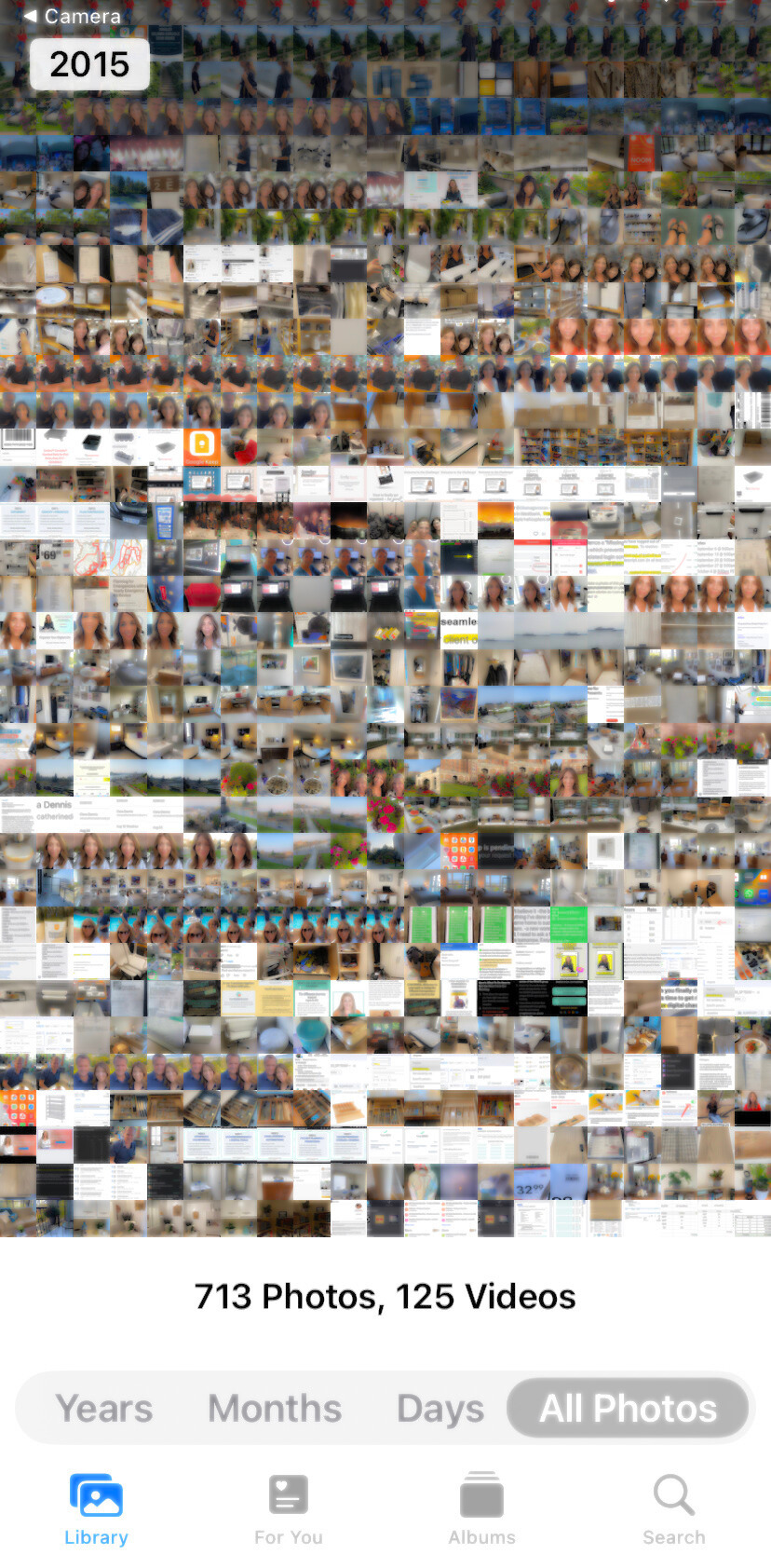
Snaps with significant quality issues should be deleted. After all, what could you do with them? Keeping only high-quality photos will help you maintain a more organized and polished-looking digital photo library.
-
Does This Digital Photo Have Duplicates?
The main culprit of digital clutter is often multiple photos of the same subject. These photos often occupy valuable storage space without adding much unique value.
Search for duplicate or near-identical images within your collection. Pick your favorite version and delete the extras.
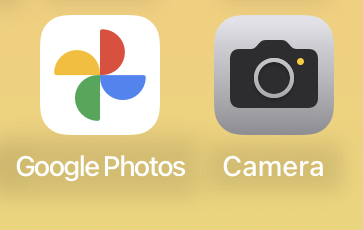
-
Does This Photo Hold Strong Sentiments?
We often use our digital photos as a way to capture emotional moments. While some may hold sentimental value, others might bring back negative emotions and memories.
As you are decluttering your digital photos, evaluate whether they provoke positive or negative emotions. It’s okay to let go of photos that bring negativity or discomfort. Your future self may even thank you for not having to see them again.
Focus on preserving photos that make you feel happy, inspired, or nostalgic for a great time!
-
Does This Photo Bring Me Joy?
Ultimately, the most important question to ask is whether or not a photo brings you joy. Just like with physical items in your home, your digital photos should make you feel positive, uplifting emotions!
Go through your collection one last time and assess each photo’s impact on your mood. Keep the ones that bring a smile to your face and help you reminisce precious moments. If you’re indifferent to any, think about whether they’re important enough to keep or if you could be okay with letting them go. Then let go of the rest that don’t make you feel your best and enjoy a clutter-free, happy digital photo library!
When you’re decluttering your digital photos frequently, you’ll be able to easily find and enjoy your favourite memories.
When you curate your digital photo collection, you’re not just creating a tidier virtual space; you’re crafting a visual representation of your life that’s easy to revisit and share! The moments you love most are now at your fingertips, ready to enjoy whenever you please.
Your memories are meant to be celebrated, and an organized digital photo collection ensures you can do just that. Let go of the burden of unnecessary photo clutter today and make your digital albums a place you actually enjoy scrolling through!
Looking to improve your digital organization in other areas, too? Check out our new Digital Declutter Training!
When will you schedule your next digital decluttering session? Comment below!
Like this article?
You’ll love this one
Google Keep: Learn the Basics + Use Key Features
Don’t know where to start decluttering?
Sign up for my free newsletter so I can send you the best organizing tips and strategies each week.
(and some freebies, too!)