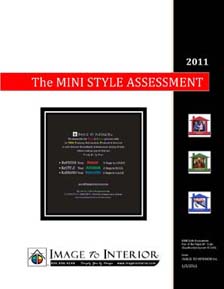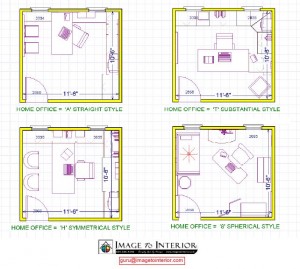Are you tripping over piles of books on the floor? Is your bookcase bulging at the seams with no room for all your new books? How much time and money are you wasting finding a book or on duplicate purchases? Are you like me, someone who loves to highlight and tag your books for future reference?
Are you feeling a little nervous about letting go of your precious books? I love my books too and when we went to Hawaii a few weeks ago, we decided to buy an e-book reader and test it out on our vacation. We also thought it was about time to get with the times. Someone said to me, everyone in Hawaii has an e-book reader by the pool or on the beach. So we thought we would give it a try.
Having an e-book reader also let’s you travel light. Instead of packing three books each, I only took one book with me and Glen had his new Kindle. The first day by the pool, I looked around and sure enough, 80% had some form of e-book reader. Also, my husband kept saying to me, you’re going to love reading from the Kindle. It’s easier to hold and much lighter than a pocket book, and the wind doesn’t flip your pages around. Oh, and another cool feature is you can change the font size, which for some of us, and I won’t mention any names, is a bonus when the fine print is too small to read.
So, after two days, I finished reading my paperback and I was going back and forth, do I buy a second e-book reader or do we share? We still had another 12 days in Hawaii and I planned on reading several more books. So we decided to go to Best Buy and buy another Kindle. A few days later, we found a vending machine at the Sheraton Waikiki that sells high-end electronics – iPods, iPhones, iPads, Kindles and other items you wish you had while on vacation. How cool is that?
Anyways, all I can say is, why did I wait so long? I absolutely LOVE my e-book reader! I can highlight, makes notes and refer back to my notes easier than I could highlight in a book. No more yellow highlighter to fiddle with, its super light to hold and read, no glare from the sun, long battery life (5-7 days), love the larger print size, and I read faster because I’m not straining my eyes to read the small print. We opted to buy the basic e-book reader because we don’t need a ton of fancy features and a data package. We just wanted an easy way to read and organize our books. We can even share our books with each other.
Four weeks later, I’m in my office and I notice a very full bookshelf. I thought I had purged as many books as I could and for some reason I was holding onto way too many books. Now that I have my Kindle, I don’t need all these books. As you can see from the before photo, the bookshelf is bulging at the seams. I want you to know that I practice what I teach. So, I approached my bookshelf with a new frame of mind. Knowing that I have my Kindle to store all future books, I asked myself “what’s the reason I’m holding onto all these books?” Here’s my answers:
- It’s out of print and its a book I refer to sometimes.
- I wrote the book or I’m a contributing author.
- The book is a key resource in my business or personal life.
- I want to read this book.
- I paid a lot of money for this hard cover and I should keep it.
- It’s a classic and I want to keep it.
- A friend published a book and it was a gift.
Here’s the new question I asked myself because I now have a Kindle, “what books can I let go of, write down in my OneNote file, and if I ever want to refer to it, I’ll buy it on my Kindle?” Here’s the after photos of all the books that I am letting go of and if I want to refer to one of these books someday, I will purchase it on my Kindle. The cost of buying it a second time, if I do, is a fraction of the cost of the space that is now available in my office. I have room to breath and I don’t need to go out and buy a new shelving unit with doors (which I was planning on doing) because I didn’t like looking at all these heavy books.
If I can do it, so can you. Go ahead and purge your bookshelf. If you’re like me and thinking that a Kindle costs too much, think again. I spent less than $90 and the freedom and flexibility I now have is a wonderful feeling. It’s much easier to take my Kindle with me wherever I go instead of a thick book. No more “making room” for books on my bookshelf. The stress I released and the space I reclaimed on my bookshelves and in my office, priceless!